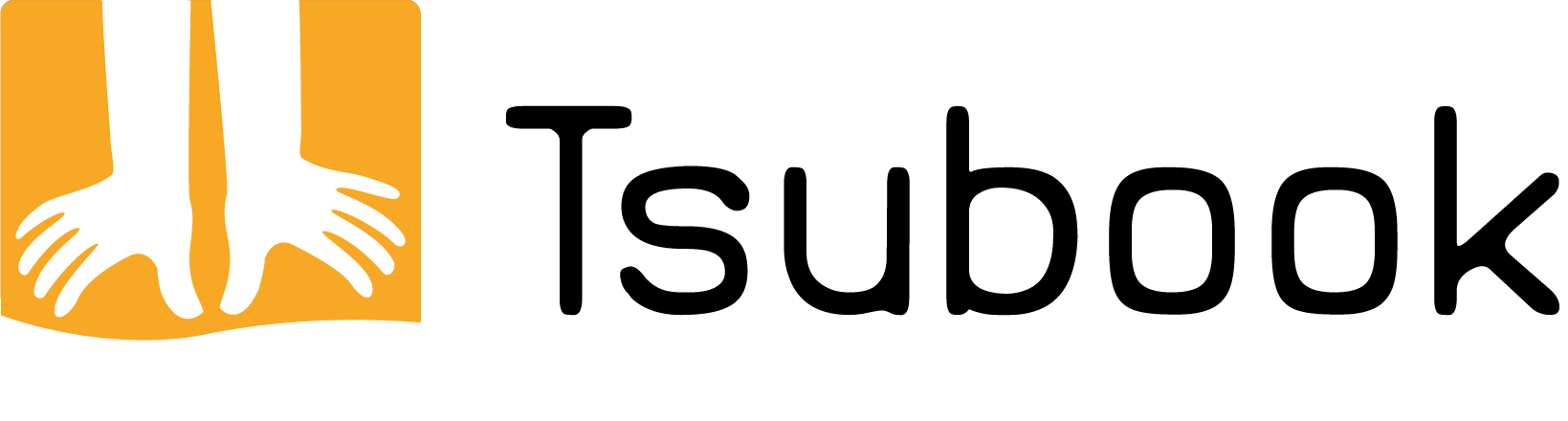Thank you for your interest in Tsubook! Together we will look at how to download and install the app on your device.
First a bit of context: Tsubook is a mobile application, which means that it is available only on phone and tablet and not (yet) on PC or Mac. We distribute Tsubook through the two most popular app stores: Google Play Store and App Store.
To get the app you have to download it from one of these virtual stores. The store you are going to use depends on your device type:
If you are on an iPhone or iPad (Apple brand), you will download Tsubook through the application store named “App Store”:
- Make sure you have your device connected to the Internet.
- Click on this link (or the button at the bottom) to immediately open the Tsubook page on the App Store.
- Click on the «Get» or «Download» button displayed prominently.
- If this is the first time you have downloaded an app, the App Store will ask you to enter your credit card. This is a formality made mandatory by Apple even for free apps. Nothing will be charged to you to download Tsubook.
- Once this step is completed, you will see a small blue circle filling in, which indicates that the download is in progress.
- Once the download is complete, a shortcut to Tsubook will be created on your device’s home page. Just click on it to open Tsubook.
If you are on Android (all brands except Apple), you will download Tsubook through the app store named «Play Store»:
- Make sure you have your device connected to the Internet.
- Click on this link (or the button at the bottom) to immediately open the Tsubook page on the Play Store.
- On the Tsubook page, click on the «Install» or «Download» button displayed prominently.
- If this is the first time you have downloaded an app, the Play Store will ask you to enter your credit card. This formality is optional (look for the button «Ignore» or « Skip» at the bottom) but if you decide to enter it, know that nothing will be charged to download Tsubook.
- Once the bank details are populated or ignored, you will see a progress bar and a percentage increase, which indicates that the download is in progress.
- Once the download is complete, a shortcut to Tsubook will be created on your device’s home page. Just click on it to open Tsubook.