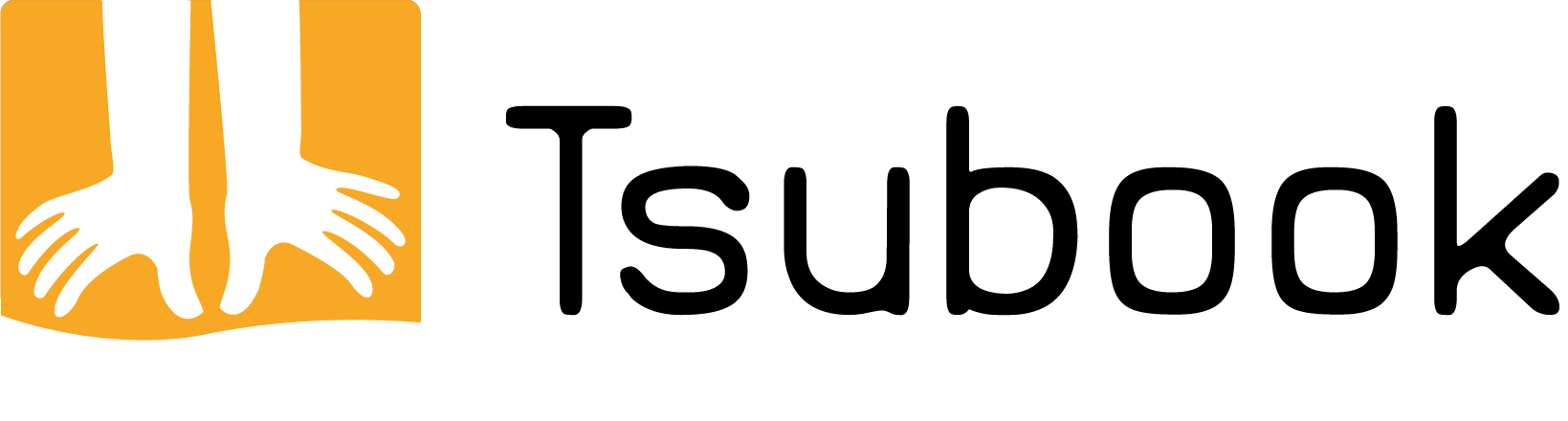Tsubook can support your online teaching, e.g. to show students where acupoints are located. Here we show you how to display the Tsubook content on your desktop using ZOOM and navigate it as usual. Other Web-Meeting services should work in a similar way.
Warning: before using Tsubook for your online courses, be sure to meet the requirements for live events, especially if you are recording your course.
For iPhones or iPads, screen mirroring is already installed, so the screen can be displayed on MacBooks or iMacs if they are connected via AirPlay or by cable. During a ZOOM meeting simply click on “Share Screen” and choose your connected iPhone or iPad. If you have difficulties check out the Apple help pages.
For Android devices, this so-called “screen mirroring” is a bit more tricky or more expensive. If you don’t want to buy additional software, you can try this:
- Install the ZOOM mobile app on your Android device via PlayStore
- Start a ZOOM meeting on your laptop or PC and make sure you allow participants to share their screen in the “security” settings.
- Now join the meeting from your smartphone or tablet and share your screen. This can be done prior to the start of the class.
Further advice on screen sharing via ZOOM can be found here.